Firestarter Firewall
Introduction
Firestarter is a open source graphical interface and userfriendly software.
Key Features
- A wizard walks you through setting up your firewall on your first time
- Suitable for use on desktops, servers and gateways
- Real-time firewall event monitor shows intrusion attempts as they happen
- Enables Internet connection sharing, optionally with DHCP service for the clients
- Allows you to define both inbound and outbound access policy
- Open or stealth ports, shaping your firewalling with just a few mouse clicks
- Enable port forwarding for your local network in just seconds
- Option to whitelist or blacklist traffic
- Real time firewall events view
- View active network connections, including any traffic routed through the firewall
- Advanced Linux kernel tuning features provide protection from flooding, broadcasting and spoofing
- Support for tuning ICMP parameters to stop Denial of Service (DoS) attacks
- Support for tuning ToS parameters to improve services for connected client computers
- Ability to hook up user defined scripts or rulesets before or after firewall activation
- Supports Linux Kernels 2.4 and 2.6
Install Firestarter Firewall on Backtrack 5
- To install Firestarter On BackTrack 5 , use apt-get install command .
- Command : apt-get install firestarter
- See the below image for more details -
HOW TO OPEN FIRESTARTER
- To open Firestarter goto Internet > Firestarter .
- See the below image for more details -
FIRESTARTER WIZARD
- On your first time , wizard will help you to setup your Firestarter.
- Click on the Forward Button.
- See the below image for more details -
NETWORK DEVICE SETUP
- Here you have to select your network device from the drop down menu .
- In my case , my detected device is : Ethernet device ( eth0 ).
- There are other two check box options -
- Start the firewall on dial-out
- IP address is assigned via DHCP
- When your selection is completed , click on Forward Button .
- See the below image for more details -
INTERNET CONNECTION SHARING SETUP
- Now with Firestarter you can share your internet connection with the computers on your local network .
- For that you have to Enable the internet connection sharing .
- Tip :- Don't click if you don't want to share you internet connection .
- Click on Forward Button .
- See the below image for more details -
READY TO START YOUR FIREWALL
- This is your last step of this wizard .
- Click on the check box : start the firewall now .
- And click on the Save Button .
- See the below image for more details -
FIRESTARTER RUNNING
- Finally , wizard over and Firestarter is running successfully on your backtrack 5 r2.
- See the below image for more details -
FIRESTARTER TABS
- On menu bar firestarter have 5 tabs :
- Firewall
- Edit
- Events
- Policy
- Help
STOP FIRESTARTER , LOCK FIRESTARTER FIREWALL
- To Stop firewall ,click on the stop firewall button .
- To Lock Firewall , click on the Lock Firewall button .
- See the below image for more details -
THIS IS HOW WE CAN USE FIRESTARTER FIREWALL ON BACKTRACK 5
I HOPE YOU LIKE IT . NOW SAVE YOUR BACKTRACK TOO WITH FIREWALL .







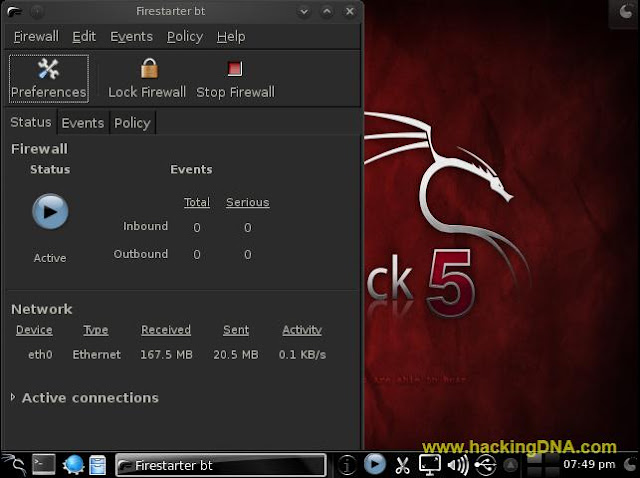


No comments:
Post a Comment